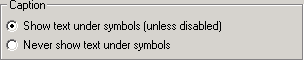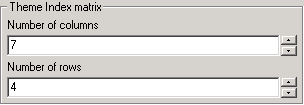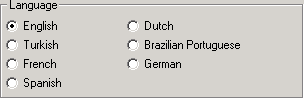Setting the preferences
The preferences dialog allows you to change settings that apply to the
whole application. This page explains the different things you can change
using this dialog.
Most of the changes you make here only become active after restarting pVoice.
Caption
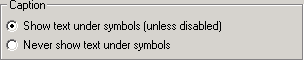
This setting changes the way caption of the symbols are shown on the user's screen. When you add a symbol for a theme or a normal item, you have to enter the theme name or the display text respectively. On the user's screen, this text can be displayed as the caption of the symbol. If you select 'Show text under symbols (unless disabled)', the caption will normally be shown, unless you disable it per symbol (see Edit Mode for more information on this)
If you select 'Never show text under symbols', the caption will never be shown, even when you enable it per item.
Theme Index Matrix
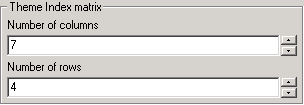
The theme index matrix refers to the number of columns and rows of symbols that are displayed on the 'Themes' page. By default this matrix has 7 columns and 4 rows of symbols. You can change this to meet your needs. If you want more images than these 28 per theme page, you can change the value of the columns or the value of the rows.
Control

The control refers to the way the end-user operates pVoice. Currently there are only two ways to use pVoice: using mousebuttons and using the headsupport of the Adremo electrical wheelchair. If you don't plan to use the Adremo electrical wheelchair, keep the default of 'mousebuttons'.
There are numerous devices available that allow disabled people to use other buttons than ordinary mousebuttons, that generate mouseclicks on the PC. That means you're not limited to using a normal mouse.
If you have an Adremo electrical wheelchair, you can connect the first parallel port of your computer (LPT1) to the
'Communication Green' or 'Communication Red' port of the interface box at the back of the wheelchair, and select
the corresponding setting at the wheelchair in order to let the wheelchair communicate with the computer.
pVoice can then be operated using the headsupport of the wheelchair, using the head-left and head-right selectors
on this headsupport.
More information of the Adremo electrical wheelchair can be fount o the Adremo website
Adremo refresh interval (ms)

This setting is only appliccable when you use the Adremo electrical wheelchair. If you're using the mousebuttons in the 'Control' section, this setting doesn't do anything. If you use the Adremo electrical wheelchair, this setting determines how often pVoice checks the parallel port for input. The default is that pVoice checks the parallel port every 10 milliseconds to see if there's a change in input. Normally this default will do just fine.
Language
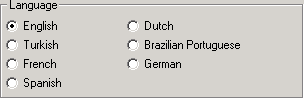
If you change the language here, the menus and dialogs will be translated in your language of choice. This helpfile (if available in this language) will also appear in your language of choice.
This setting doesn't affect the language of the speech synthesis! For this, you need to alter the 'Agent language' setting.
Agent character

Choosing one of the Agent characters (avatars) from this dropdown menu, allows you to have a different character (Merlin, Peedy, Genie, or one of the other available characters) on your screen to pronounce the text.
Agent properties

By pressing this button you get access to all of the Microsoft Agent properties.
Agent language (speechsynthesis)

This dropdown menu shows you the languages of all installed speechengines. If you don't see the language of your choice in this menu, you should check if you really installed the correct speech synthesis engine. On the pVoice MS Agent page you can find links to downloadable speech engines.
MS Agent voice

From this dropdown menu you can select the specific voice for the language you selected in the previous setting. Sometimes there is only one voice for a specific language, for other languages you get a whole range of selectable voices. Choose one from this menu.